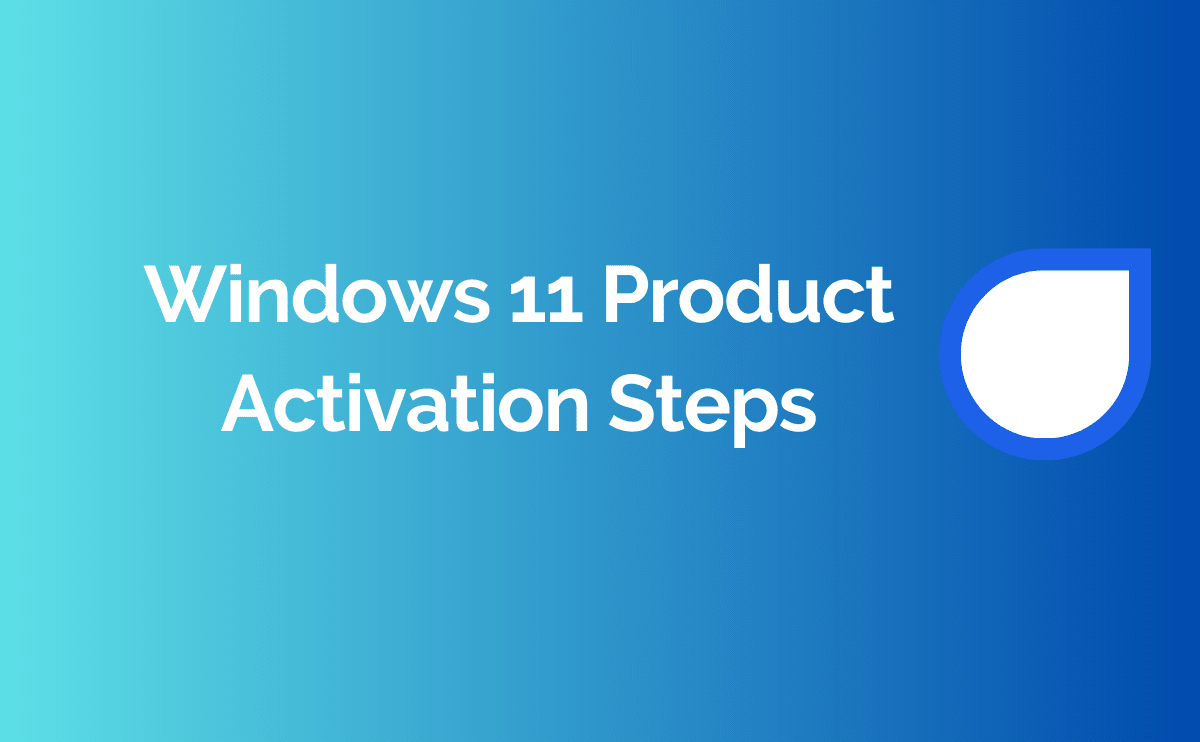Windows 11 Product Activation Steps: How to Activate Your Operating System
Introduction:
Windows 11 is Microsoft’s latest operating system version, offering numerous new features and improvements. However, to fully utilize Windows 11, you need to activate your operating system. In this article, we will guide you through the step-by-step process of activating Windows
Step 1: Open Windows Settings The first step to activate Windows 11 is to open Windows Settings. You can do this by clicking on the gear icon in the Start menu to open the Settings app.
Step 2: Go to Update & Security Settings Once you have opened the Settings app, click on the “Update & Security” option in the left-hand menu. This option contains Windows 11’s update and security settings.
Step 3: Navigate to Activation Settings In the “Update & Security” section, click on the “Activation” option in the left-hand menu. This option includes Windows 11’s activation settings.
Step 4: Enter the Product Key In the “Activation” section, you will see an option such as “Change product key” or “Enter product key.” Click on this option to enter a valid product key for Windows 11. Enter your product key correctly in the provided box and click on the “Next” or “Activate” button.
Step 5: Complete the Activation Process After entering the product key, the Windows 11 activation process will begin. The process may take a few seconds and can vary depending on your internet connection. Once completed, you will receive a confirmation message stating that Windows 11 has been activated.
Conclusion: Activating your operating system is crucial to fully utilize Windows 11. In this article, we have provided a step-by-step guide on how to activate Windows
11. By following these steps, you can successfully activate your Windows 11 and enjoy all the new features it has to offer.
We hope this article helps you in activating your Windows 11. Happy activation!